1st Final 8:25-9:55 AM
Break 9:55-10:13 AM
Passing 10:13-10:20 AM
Business 10:20-10:45
2nd Final 10:45-12:15
SMOKE SCULPTURES DUE AT THE END OF THE PERIOD
Here is an in-progress and a completed example:



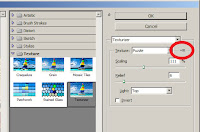 Click Filter -->Filter Gallery-->Texture--->Texturizer
Click Filter -->Filter Gallery-->Texture--->Texturizer Continue working on collecting your Natural Alphabet.
Continue working on collecting your Natural Alphabet.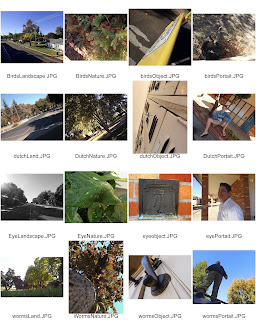
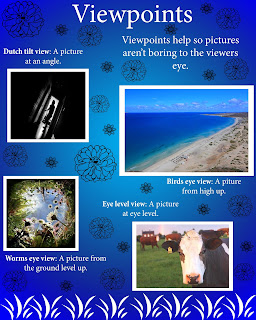 1. Open a NEW document in Photoshop named lastname_firstname_viewpoints
1. Open a NEW document in Photoshop named lastname_firstname_viewpoints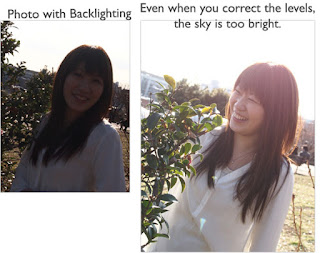 1. Stay out of the direct sunlight. It usually causes problems like harsh shadows and backlighting. Be careful of backlighting! Whenever you pose your person in front of a bright sky or window, look what happens.
1. Stay out of the direct sunlight. It usually causes problems like harsh shadows and backlighting. Be careful of backlighting! Whenever you pose your person in front of a bright sky or window, look what happens.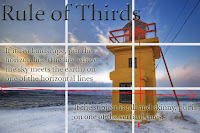
1. Is
it finished (full)? _________(10)
|
2. Is
the face Symmetrical? ___________(10)
|
3. Is
radial balance used? _____(10)
|
4. Did
you use complimentary color? _____(10)
|
5. Did
you use traditional symbols of Day of the Dead? _________ (10)
|
6. Overall
creativity _____(10)
|
TOTAL SCORE: ___________ (70)
|
 We will be learning:
We will be learning: