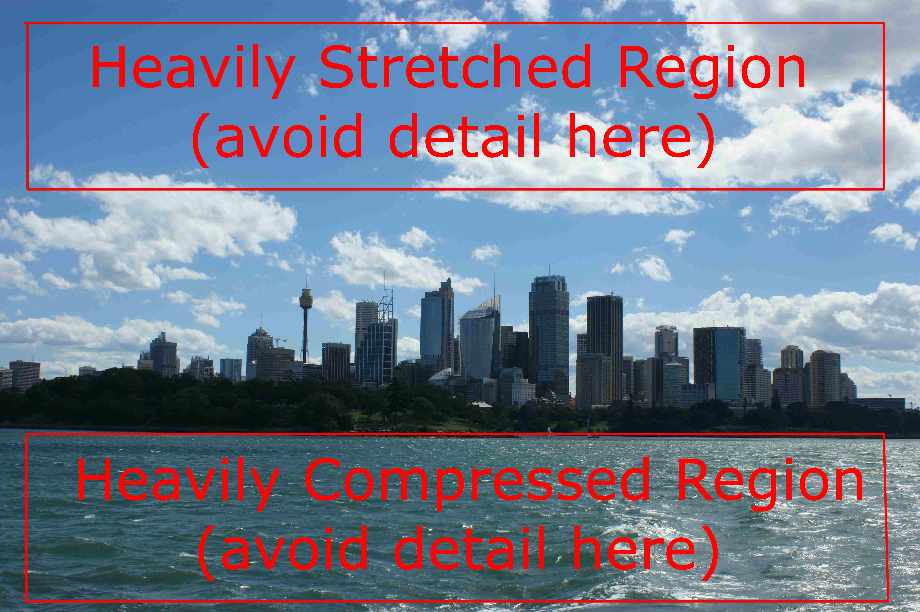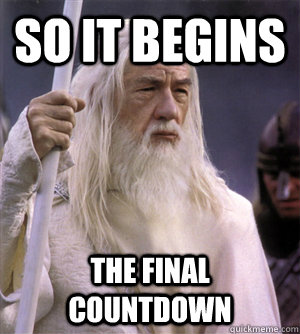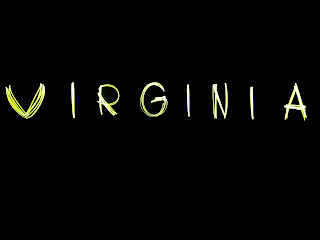Make sure the ends of your panorama match up, or come close!
1. Run your panorama via FILE-->Automate-->Photomerge on automatic.
2. Merge your layers.
3. Click Image-->Image Size
4. UN-check "constrain proportions" at the bottom of the box.
5. Make the WIDTH (top box) match the HEIGHT (bottom box)
6. Click OK.
7. Click Image--> Image Rotation--> 180 to flip upside down
(I promise this is going somewhere)
8. Click Filter-->Distort-->Polar coordinates (make sure rectangular to polar is checked)
All done!! Now, do Image-->Adjustments-->Levels and adjust your levels.
Do one INTERESTING landscape shot, and one interesting PEOPLE shot ;)